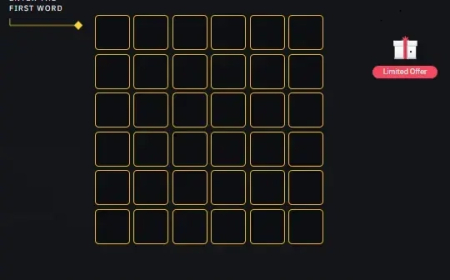วิธีตรวจเช็ค WindowsKey ด้วย PowerShell
วิธีตรวจเช็ค WindowsKey ด้วย PowerShell

วิธีตรวจเช็ค WindowsKey ด้วย PowerShell
ขั้นตอนการดำเนินการ
1.พิมพ์ในช่องแว่นขยาย ise > เลือก Windows PowerShell ISE > คลิกขวา Run as administrator
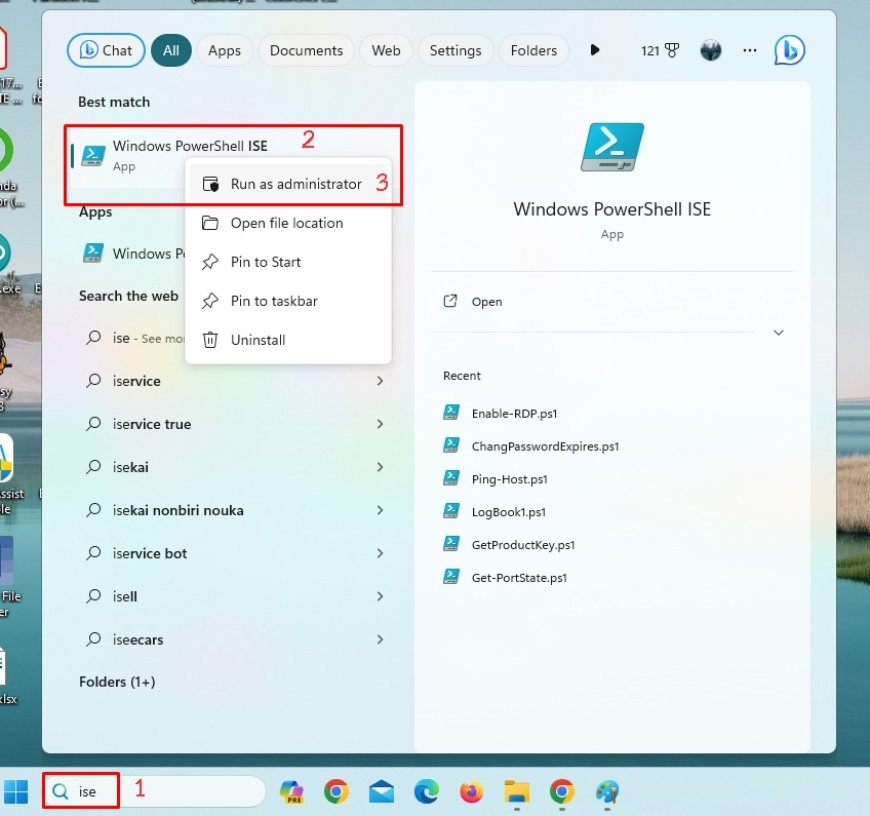
2.เลือกไฟล์ GetProductKey.ps1
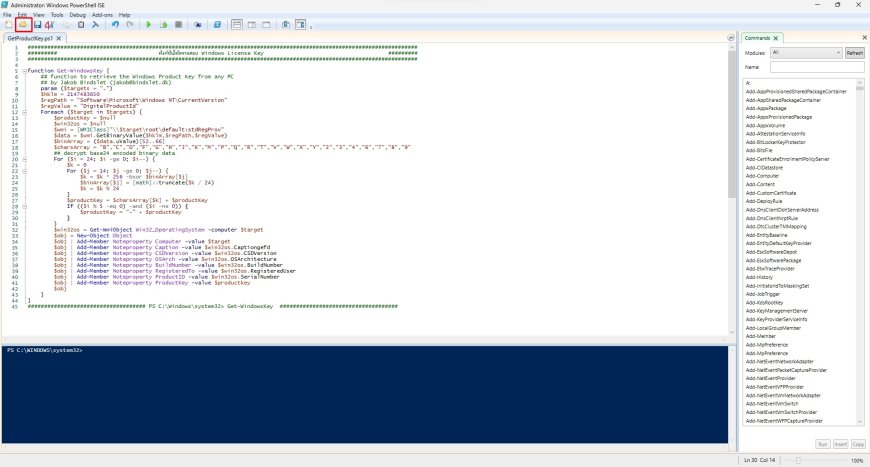
3.เปลี่ยน Directory ทีเก็บไฟล์ด้วยคำสั่ง Chage Directory :
cd C:\Users\Pantum\Desktop\Presentation_IT\8.E-BOOK\PowerShell\Get-ProductKey และกดปุ่ม กดปุ่ม Run Script(F5)
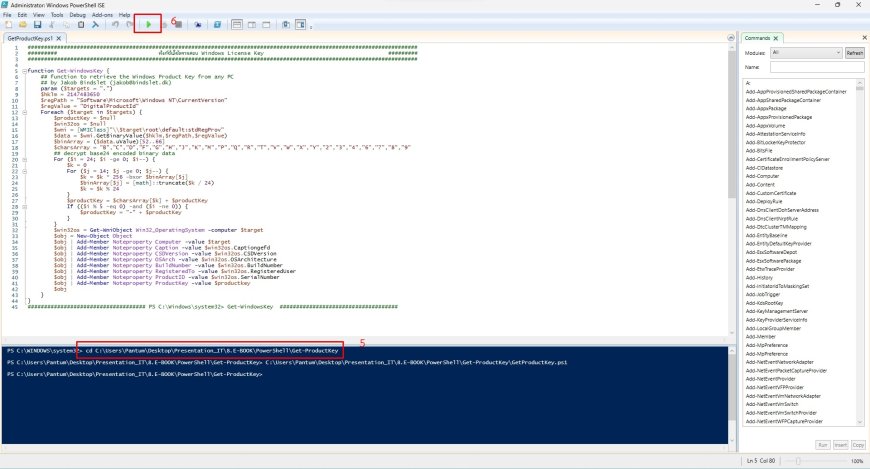
4.ใช้คำสั่ง Get-ProductKey กดปุ่ม Enter
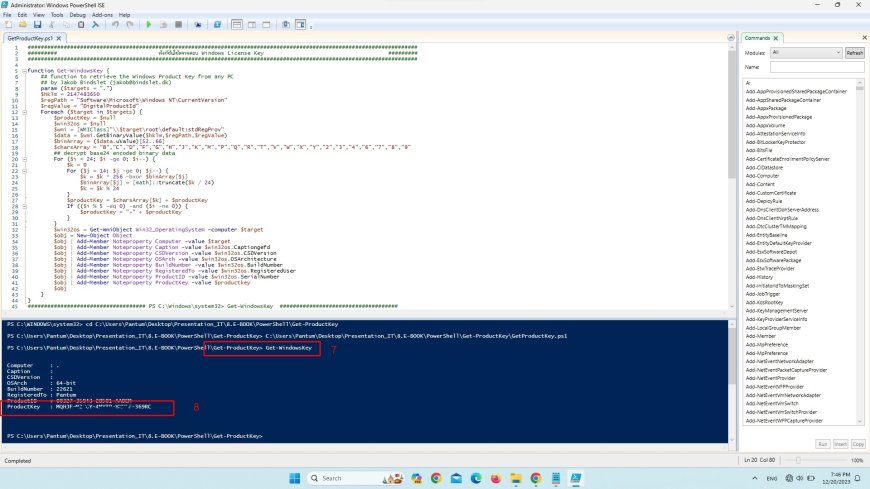
What's Your Reaction?